The Backup Management Guide in NextGenAiAssistant – Bulk Content Generator provides an overview of how to create, manage, and restore backups to safeguard your store’s content during AI-driven modifications. Backups allow you to save a restore point before any new content is applied, giving you full control and flexibility in case you want to revert to previous data.
Creating and Managing Backups
Backups in NextGenAiAssistant – Bulk Content Generator can be created automatically or manually, ensuring that your content remains protected throughout the content generation process.
1. Automatic and Manual Backups:
- Automatic Backups: When generating content, you can enable the Backup option. This will automatically create a backup of the current content before applying any new AI-generated data.
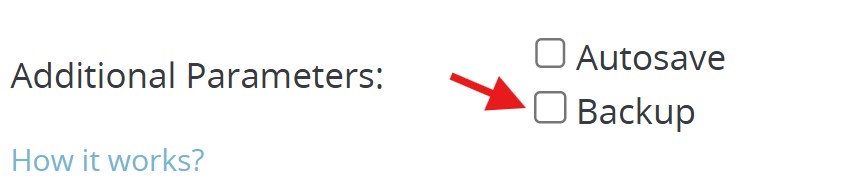
- Manual Backups: You can also manually create backups at any time from within a thread, especially if you want to create multiple restore points during a conversation with the AI.
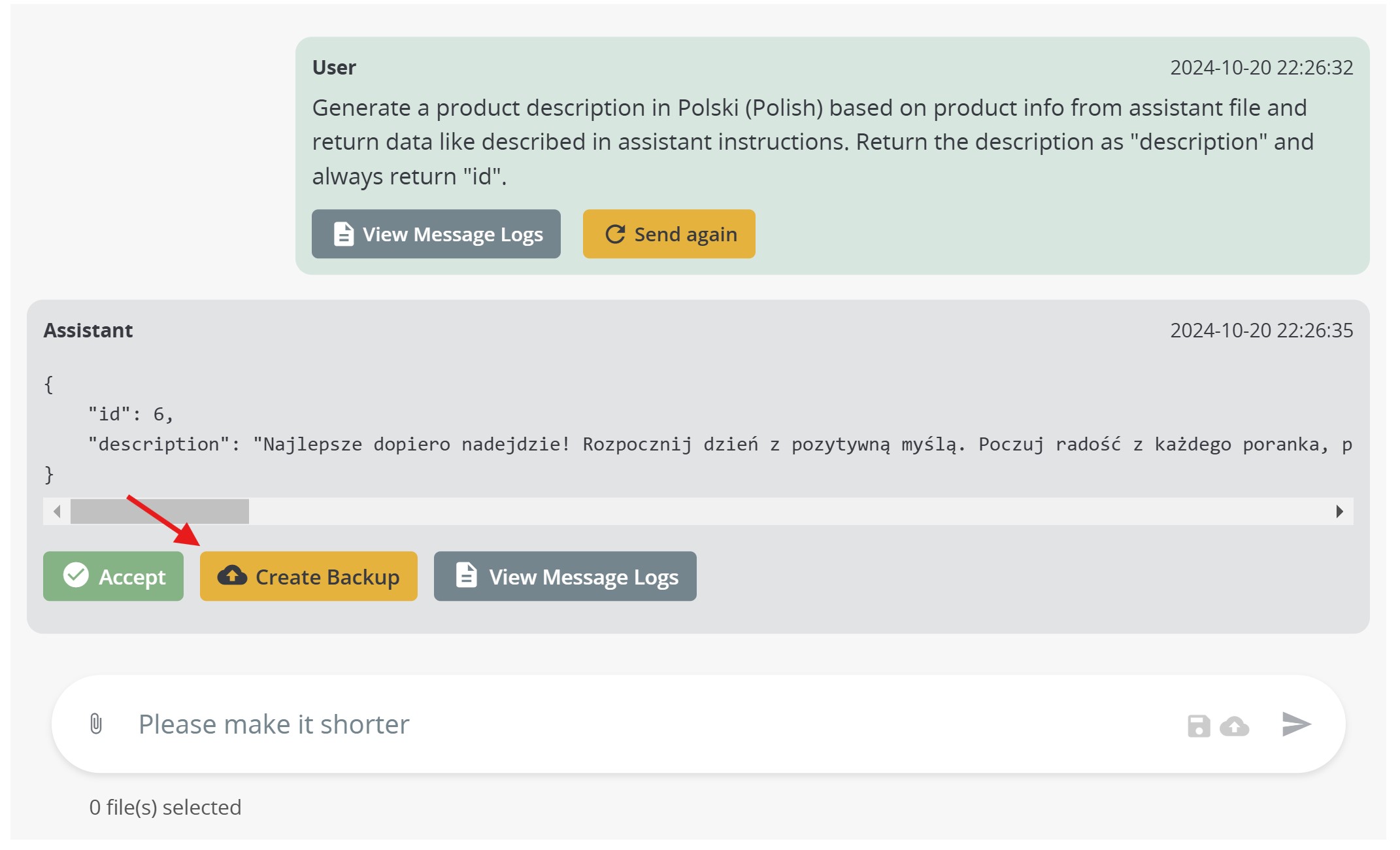
2. Backups at the Message Level:
- Within each thread, backups are managed on a per-message basis. This means that you can create a backup at any point in the conversation, for each individual AI response.
- For example, if a thread contains five responses from the AI model, you can create a separate backup for each response. This allows you to have multiple restore points in a single thread, giving you the option to revert to any previous state as needed.
3. Restoring from a Backup:
- Backups are easily accessible from the AI Assistant – Threads tab or within the specific thread view.
- To restore a backup, simply click Restore next to the specific message or AI response you want to revert to. The system will replace the current data with the content saved in that backup.
- Important: Each backup remains available, so you can always return to an earlier backup if needed, even if you’ve made additional changes since.
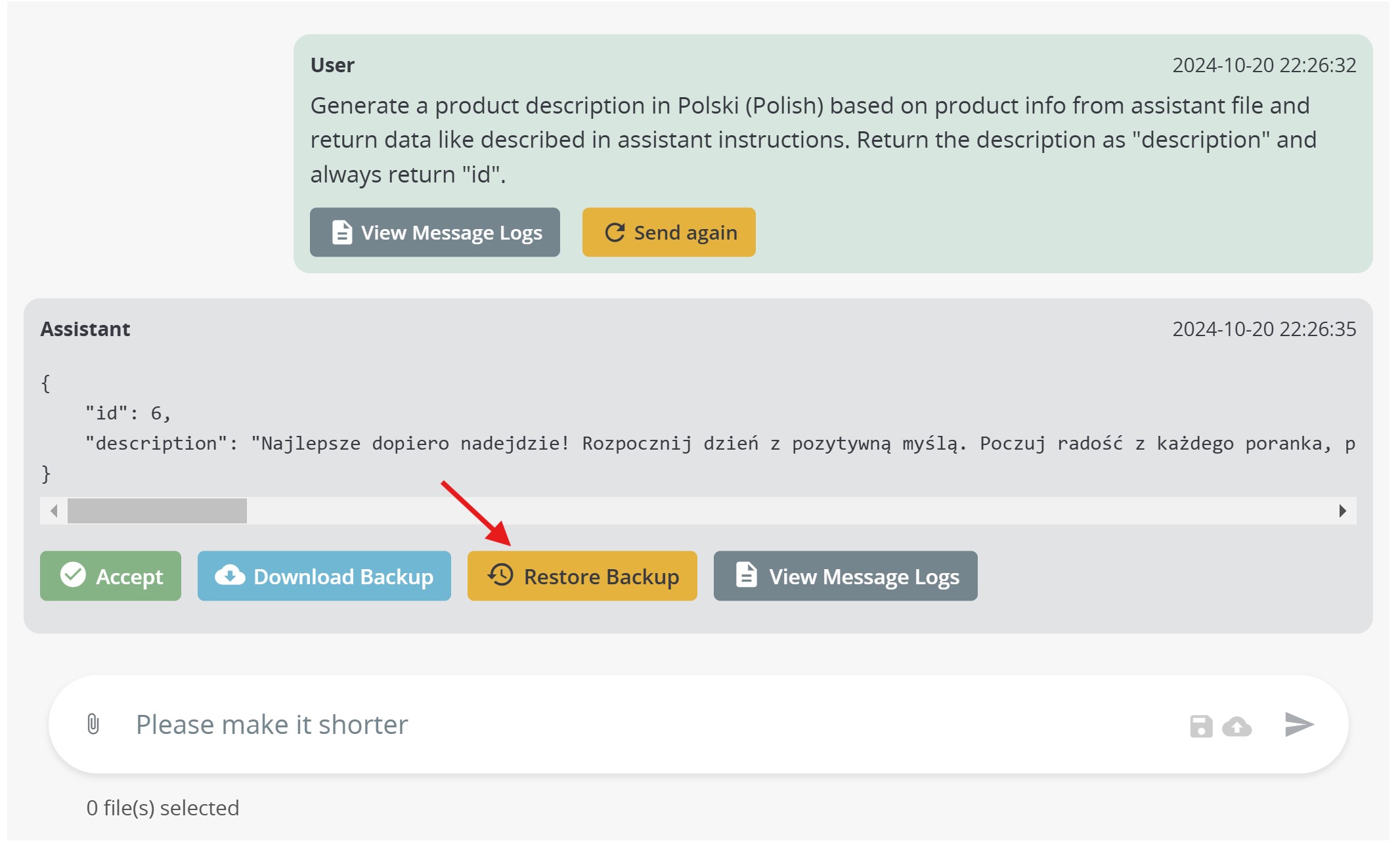
Downloading Backups for External Review
Each backup can be downloaded as a JSON file, allowing you to store or review the backup data externally. This is particularly useful if you want to compare different versions of content, share it with team members, or archive it outside of the NextGenAiAssistant – Bulk Content Generator module. Simply click Download next to the desired backup to save the JSON file to your device.
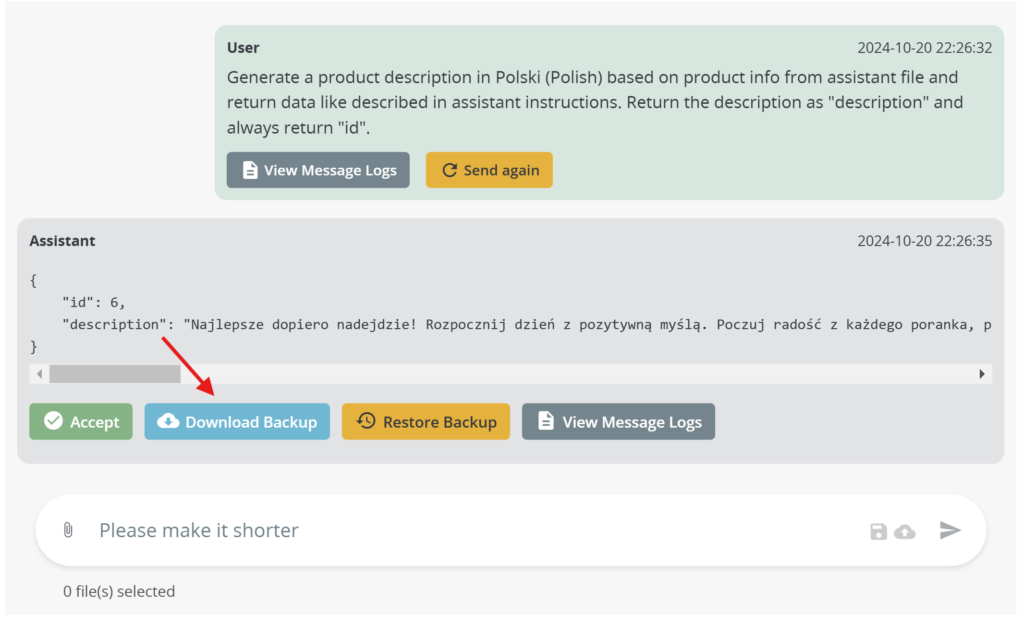
Example Scenario: Managing Multiple Backups in a Thread
Suppose you generate a product description and are happy with the initial output. You create a backup before saving it, just in case you want to revert later. Then, you decide to continue the thread by asking the AI to improve or adjust the description further. After receiving a new response, you can create another backup for this updated content.
Both backups will be saved separately, so you can choose to restore either the original description or the updated version at any time. Each backup is tied to the specific message it was created for, allowing for granular control over the content.
Key Features of Backups
- Multiple Restore Points: Since backups are linked to specific messages, you can create and manage multiple restore points within a single thread.
- Permanent Accessibility: Backups remain available until manually deleted, so you can revert to any previous point, even if you’ve made further changes in the conversation.
- Downloadable JSON Files: Each backup can be downloaded as a JSON file for external review, allowing you to store, archive, or share backup content outside of the module.
Best Practices for Using Backups
- Enable Backups for Significant Updates: When generating critical content, always enable backups to ensure data integrity.
- Create Backups Before Major Changes: Use manual backups to save specific restore points before asking the AI for significant adjustments.
- Keep Track of Multiple Backups: Be aware of the different restore points in your thread to avoid confusion and ensure you can easily find the right backup if you need to revert.
- Download Backups for Archival: Download JSON versions of backups if you want to keep an offline record or share content with others.
By following this Backup Management Guide, you can safely experiment with AI-generated content, knowing that each step is protected with multiple restore points. This flexibility allows you to confidently modify and update your store’s content without risking data loss.