Prompt templates in NextGenAiAssistant – Bulk Content Generator allow you to standardize and streamline your content generation tasks by predefining instructions for specific use cases, such as generating product descriptions, metadata, or translations. Follow these steps to add a new prompt template:
1. Navigate to the Prompt Templates Page
- In the PrestaShop admin panel, go to AI Assistant > Prompt Templates.
- This page displays a list of all existing templates and allows you to manage or create new ones.
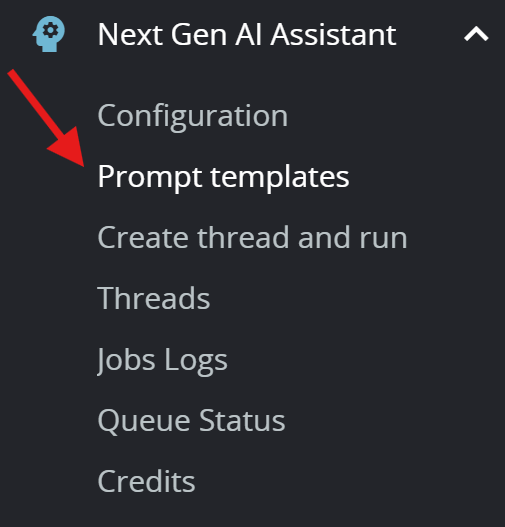
2. Click on “Add New Template”
- At the top of the page, click the Add New Template button to open the template creation form.
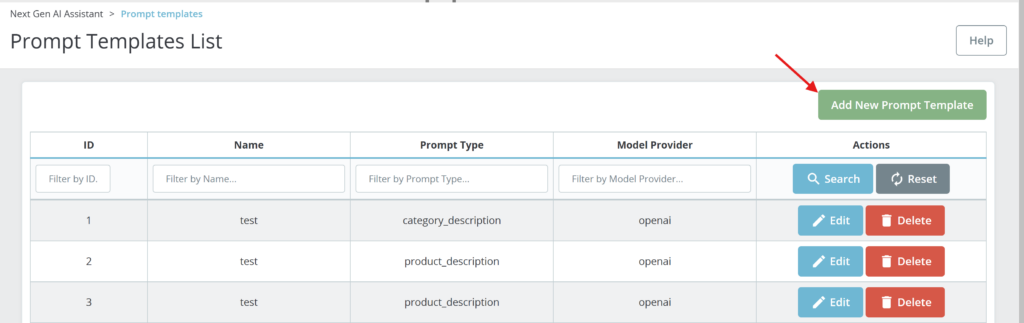
3. Fill Out the Template Form
- Template Name: Enter a name that describes the purpose of the template (e.g., “SEO Product Description” or “Technical Translation”). This will help you identify it easily later.
- Prompt Text: Write the main instructions for the AI model. Be specific and clear about what you want the AI to generate. For example:
- “Generate an engaging product description focusing on key features and benefits. Make it suitable for e-commerce and optimized for search engines.”
- Use placeholders such as
{product_name}or{language_name}to allow dynamic inputs. Refer to the Prompt Tags Reference Guide for a complete list of available tags and their usage.
- Associated Prompt Type: Select the prompt type this template will apply to (e.g., “Generate Product Description” or “Translate Product Name”). This determines where the template can be used in the module.
- Upload Files:
- You can also upload files (e.g., .txt, .pdf) to the template. These files will be sent to the AI model along with the prompt text during execution.
- This is particularly useful for including additional context or detailed instructions, such as SEO guidelines, technical specifications, or other reference materials.
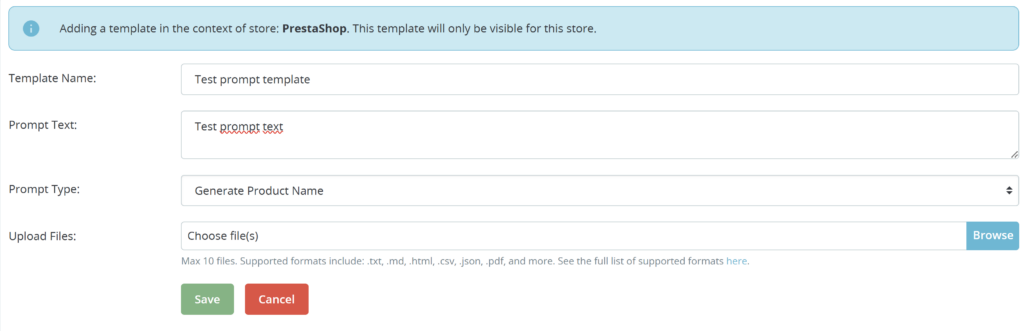
4. Save the Template
- Once you’ve filled out the form, click Save to add the template.
- The new template will now appear in the list of available templates and can be selected when creating threads in the Create And Run Thread form or other content generation tools.
Tips for Creating Effective Prompt Templates
- Be Specific: Clearly describe what you expect from the AI. For example, specify the tone, format, or target audience of the content.
- Use Dynamic Placeholders: Include placeholders for product or category data, such as
{product_name}or{category_description}. The AI will replace these with actual values during execution. See the Prompt Tags Reference Guide for more details. - Test Your Template: After creating a template, test it with a sample prompt to ensure it generates the desired output.
Prompt templates are a powerful tool for saving time and maintaining consistency across your store’s content, making them an essential feature for efficient content generation.