The NextGenAiAssistant – Bulk Content Generator module uses a flexible credit system to allow full control over your AI content generation and translation workflows. Credits are consumed based on the complexity and size of the AI task being performed.
How to Access the Credits Page
To view or purchase credits directly from your PrestaShop back office:
- In the admin panel, navigate to: Next Gen AI Assistant → Buy Credits
- You will see your current balance displayed at the top of the page.
- Click the Buy Credits button to access the external purchase page.
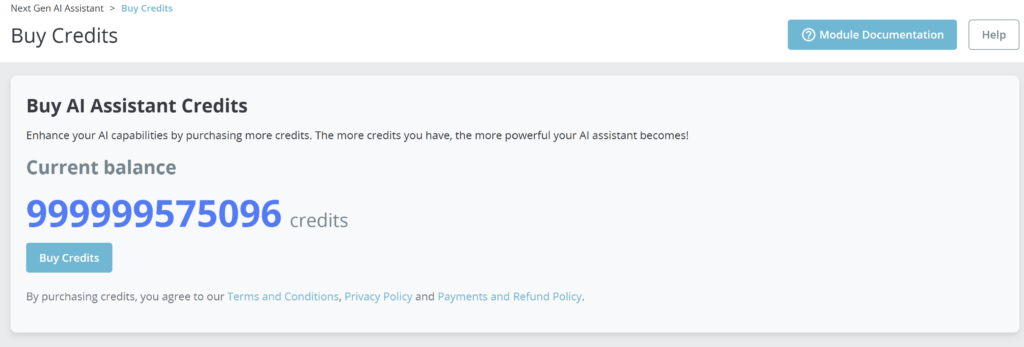
Buying Credits
Clicking the Buy Credits button will redirect you to the official NextGenModules.com purchase page.
⚠️ Note: Some browsers may block the popup window used for redirection. If nothing happens when clicking the button, please check your browser’s popup blocker and allow popups for your PrestaShop domain.
Here you can choose the package that best fits your needs:
Available Packages:
| Package | Price | Included Credits |
|---|---|---|
| Basic | $50 | 50,000 credits |
| Standard | $200 | 250,000 credits |
| Premium | $800 | 1,000,000 credits |
Each package includes:
- Bulk Content Generation
- Bulk Content Translation
- Customization via Prompts and Files
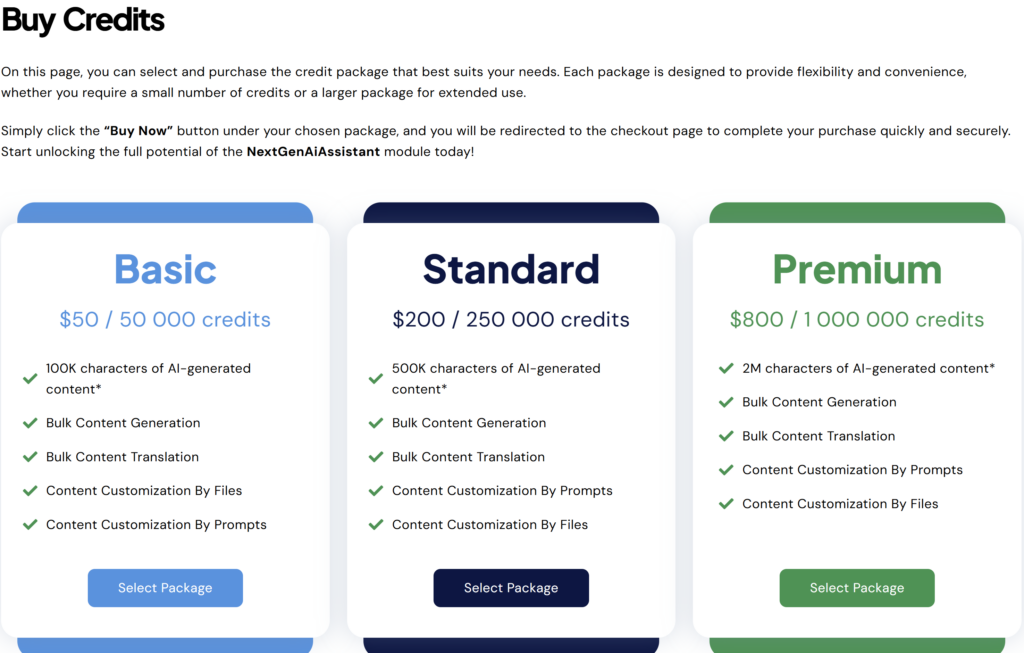
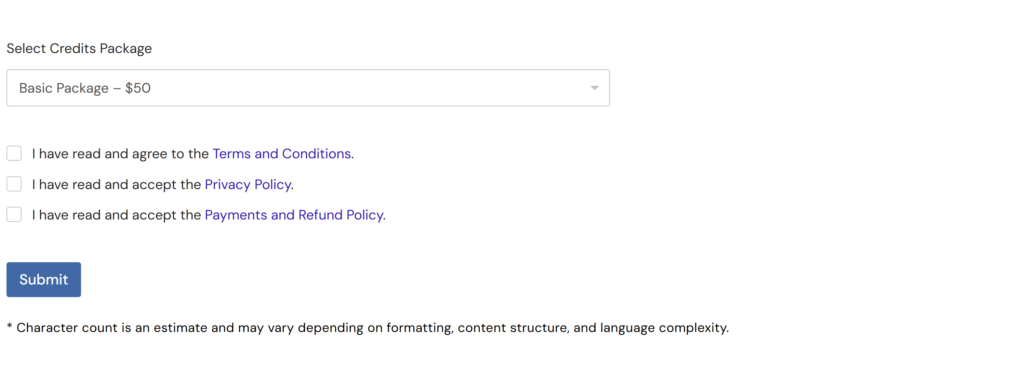
Payment and Checkout
All purchases are handled securely through Paddle, a trusted third-party payment processor. Once you select a package and proceed to checkout:
- You will be redirected to a secure payment form
- Upon successful purchase, credits are automatically added to your account
- You must accept the Terms and Conditions, Privacy Policy, and Refund Policy before completing the purchase
Credit Management
Once credits are added to your account:
- You can view your current balance in the module under Buy Credits
- Credits are automatically deducted based on your usage (e.g., character count, verification, or translation operations)
Important Notes
- 🧠 Verification and Translation Correction consume additional credits. For more details, see the Translation Verification & Correction Guide.
- 🛡️ Unused credits do not expire and remain in your account until consumed.
- 🔁 All transactions are subject to the Payments and Refund Policy.
Troubleshooting
If your credits are not reflected immediately after purchase:
- Make sure the purchase completed successfully (check your email for confirmation)
- Refresh the module page in PrestaShop
- If issues persist, contact support