To begin using the NextGenAiAssistant – Bulk Content Generator module, you need to create an account. Follow these steps to set up your account through the module’s configuration menu.
- Access the Configuration Panel
Navigate to the module’s configuration menu in your PrestaShop admin panel and select the Create Account tab.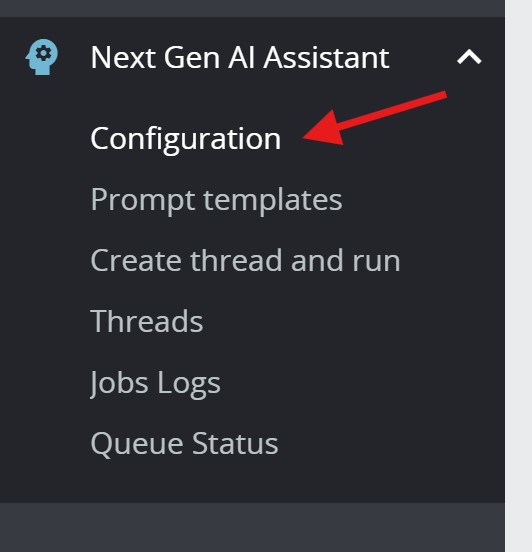
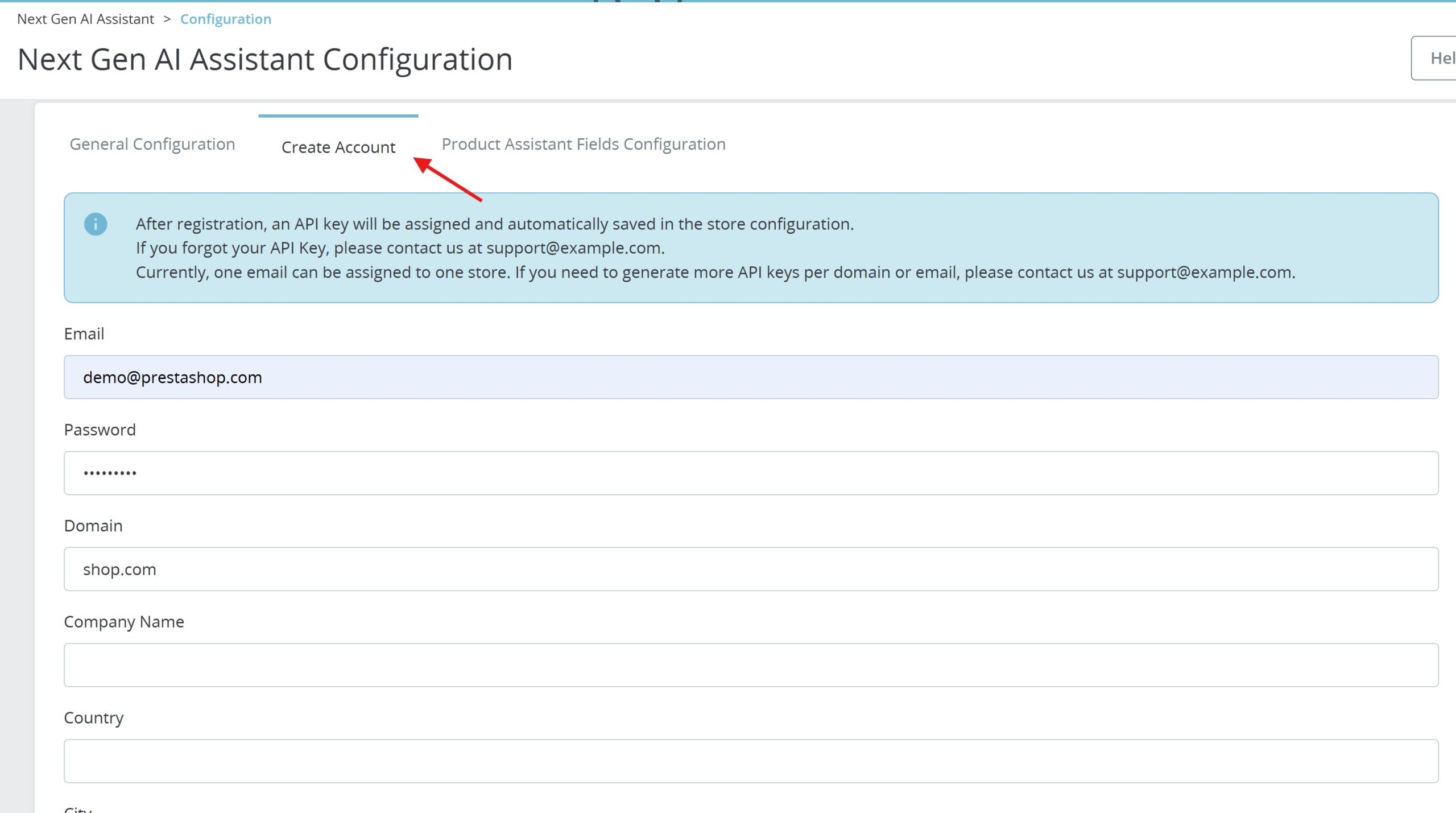
This will open the account creation form. - Filling Out the Account Form
In the account form, you will need to provide the following details:
- Email: Enter your email address. Note that each account can only be associated with one email, so if you manage multiple stores, you will need to create a separate account for each store.
- Password: Set up a password. While this password is not currently used in the module, it will be utilized in the future when the customer panel is introduced.
- Domain: The domain of your store is required for registration.
- Optional Billing Details: You can also enter billing information if you wish to receive invoices for your credits.
- API Key Generation
Upon successfully submitting the registration form, an API key is generated and stored in the database. This key is essential for the module to communicate with the AI model and initiate content generation tasks.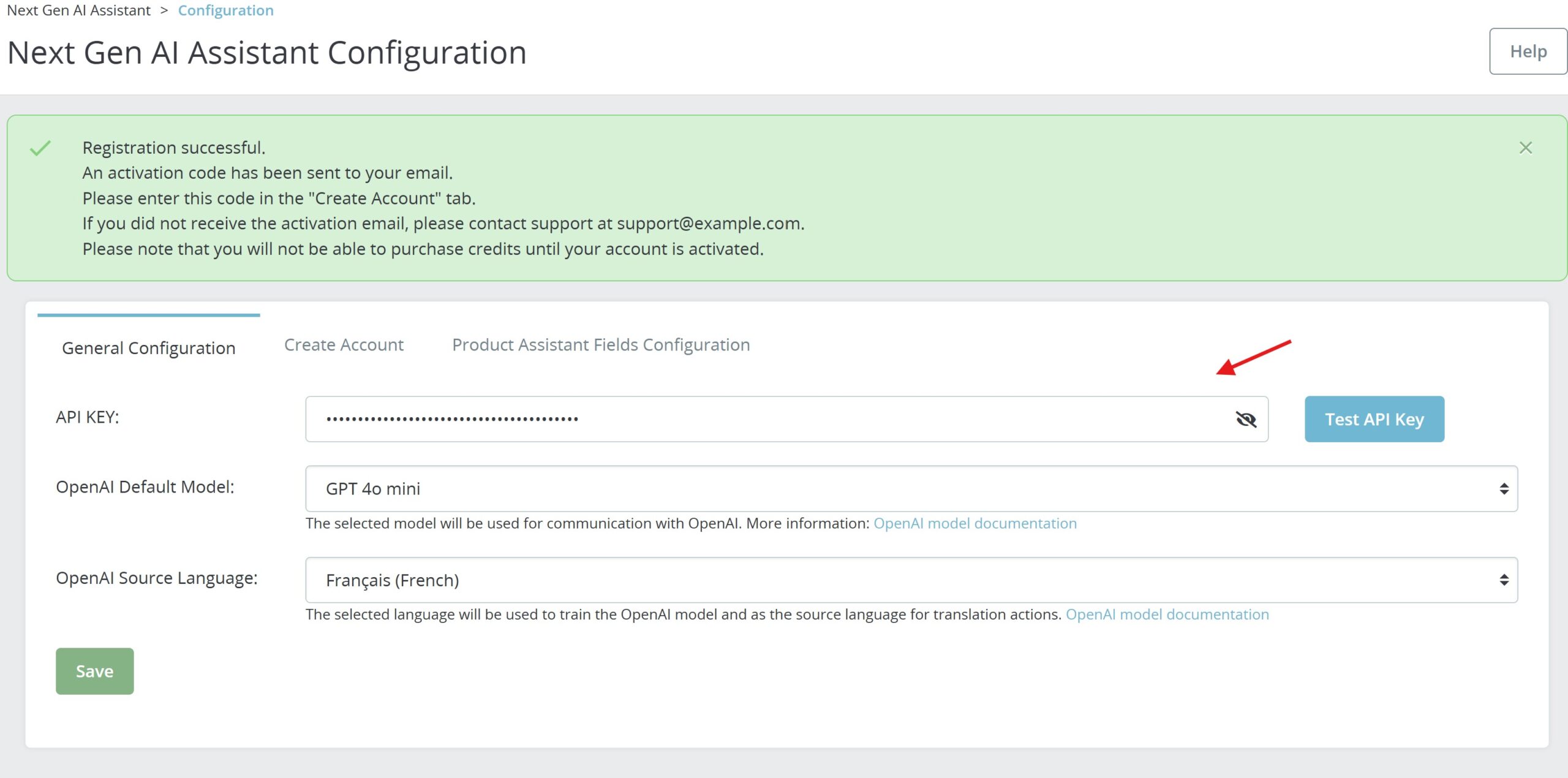
- Activating Your Account
To add credits to your account, you need to enter an Activation Code. After the API key has been stored, the registration form will be replaced by a field to enter this code. Once the code is validated, your account will be activated, and you will have the option to top up credits.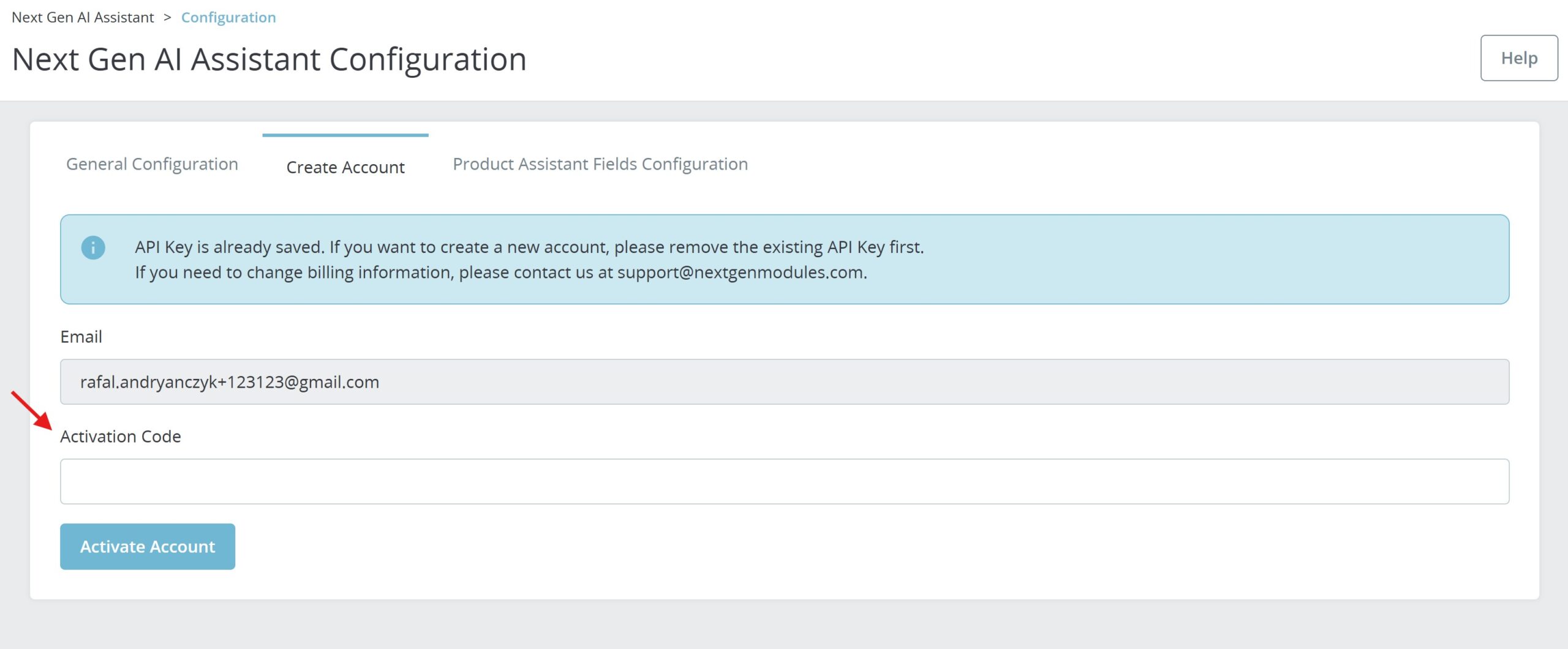
If you need to re-register or update the registration form, you can remove the stored API key from the General Configuration tab. This will reset the form and allow you to register again.
By following these steps, you’ll have a registered account with a valid API key, and you’ll be ready to manage your credits and start using the module’s full functionality.