The General Configuration tab is where you manage the essential settings of the NextGenAiAssistant – Bulk Content Generator module. This includes setting up and testing your API key, selecting the language for AI-generated content, and choosing the AI model that best suits your needs. Proper configuration in this section ensures that the module operates effectively and delivers accurate content tailored to your store.
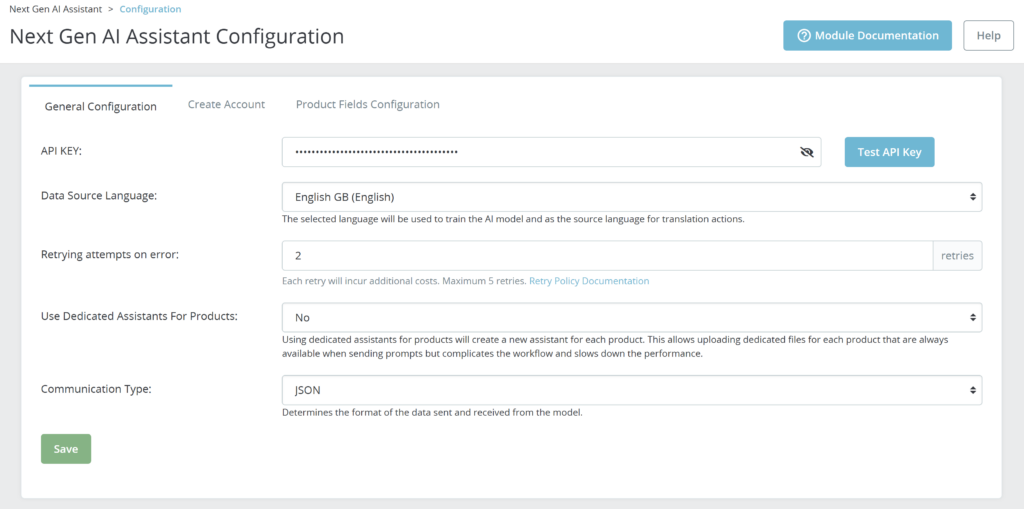
Here’s what you can configure:
API Key Management
- Enter or Update API Key: Input your API key in the designated field. This key is necessary for the module to connect and communicate with the AI model via the AWS API. Ensure the key is entered correctly for the module to function properly.
- Test API Key: After entering the API key, use the Test Connection button to verify its validity and to confirm that the module can successfully communicate with the AI model. This helps to identify and fix any connectivity issues early.
OpenAI Source Language Selection
- Select the language in which your product data will be delivered to the AI model. This setting ensures that the information sent to the AI, such as product descriptions and specifications, is in the desired language. It helps the AI generate content that matches the product information provided in the chosen language.
OpenAI Model Selection
- Choose between available AI models: GPT-4o and GPT-4o-mini.
- GPT-4o-mini: This model is recommended for most cases, as it is more cost-effective and suitable for generating standard content efficiently.
- GPT-4o: This model is more expensive but offers a higher level of detail and complexity. If you find that GPT-4o-mini is not sufficient for your needs, you can switch to GPT-4o for more advanced content generation.
- It is advisable to start with GPT-4o-mini and only use GPT-4o if you encounter limitations or require more sophisticated outputs.
Retry Policy Configuration (Retrying attempts on error)
In addition to these options, you can configure the Retry Policy to manage failed content generation attempts. This feature allows you to set how many times the module should retry content generation if an error occurs (e.g., invalid AI responses).
For more details on configuring retries, refer to the Retry Policy Guide.
Use Dedicated Assistants for Products
Enable Dedicated Assistants: This option allows you to create a separate AI assistant for each product. When enabled, the module generates a unique assistant for every product, ensuring that dedicated files specific to each product are always available during content generation.
Advantages:
- Ensures product-specific files are consistently accessible when sending prompts.
- Allows for more precise and customized AI responses per product.
Disadvantages:
- Can complicate the workflow by requiring the management of multiple AI assistants.
- May slow down performance due to the additional processing required.
Recommendation: Enable this setting only if your store requires highly individualized AI-generated content for each product. Otherwise, using a shared AI assistant is more efficient.
Communication Type
Define Data Exchange Format: This setting determines the format in which data is sent to and received from the AI model. The available options may include:
- YAML (default): A structured format that is both human-readable and efficient for data exchange.
- JSON: A widely used format suitable for API communications and integrations.
Choosing the appropriate format depends on your technical preferences and compatibility with other systems. If you are unsure, leaving it as YAML is recommended.