The Product Assistant Management feature allows you to control and customize AI Assistants for individual products. These Assistants use product-specific data to generate accurate and tailored content, enhancing descriptions, meta tags, translations, and more. By managing Product Assistants, you ensure that the AI works with the most relevant information, resulting in higher-quality content for your store.
Overview of Product Assistants
A Product Assistant is used whenever a prompt is sent for a specific product. Depending on your configuration, the module will either:
- Use a Dedicated Assistant for each product (if enabled in settings).
- Use a General Assistant that dynamically processes product data (default setting).
Each Product Assistant can store relevant product data that the AI references to generate content. When using Dedicated Assistants, you can customize them with specific fields and update them manually as needed, refining the content generation process for each product.
How to Enable Dedicated Assistants for Products
By default, the module uses a General Assistant for all products. To enable Dedicated Assistants:
- Go to the module configuration settings.
- Locate the “Use Dedicated Assistants for Products” option.
- Enable the setting and save changes.
For a detailed guide on configuring assistants, refer to the Module Configuration Documentation.
Configuring Product Fields
The configuration of product fields determines what data is available to the AI for each product. By customizing these fields, you can provide more targeted information, improving the relevance and accuracy of the generated content.
To configure product fields:
- Go to the Product Fields Configuration section in the module settings.
- Select the specific fields that you want to include, such as product name, description, short description, meta tags, and others.
- Save the configuration. This data will then be included in the assistant file, providing the AI with structured information about each product.
Note: Once configured, these fields will apply to all product assistants in the store, ensuring consistency in the data provided to the AI.
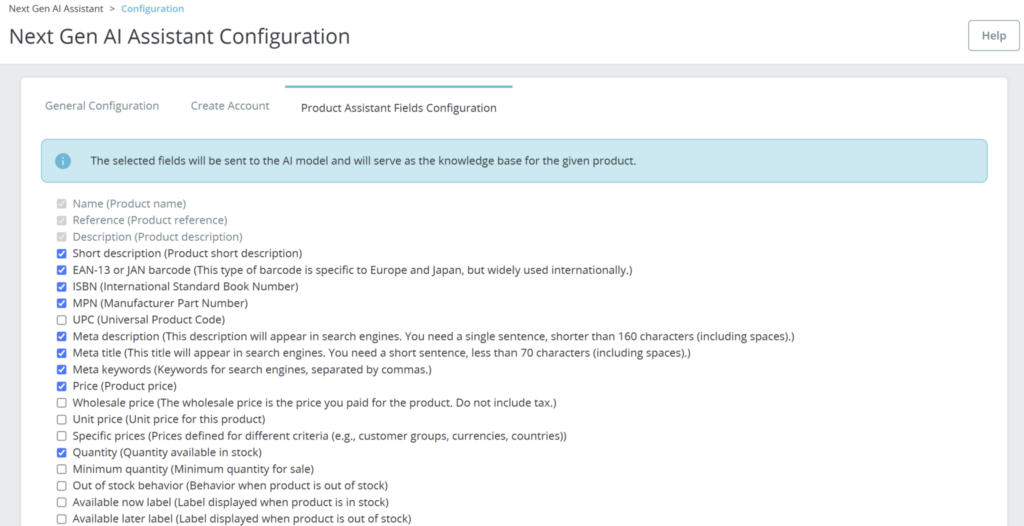
Automatic and Manual Updates of Dedicated Product Assistants
Dedicated product assistants are designed to ensure that the AI always has access to the most current product information. There are two mechanisms for keeping assistants updated: automatic updates and manual updates.
1. Automatic Updates
- The module automatically checks each product assistant for missing or outdated data. If required data fields are missing or new fields have been added in the configuration, the assistant will update itself automatically the next time a prompt is initiated for that product.
- This ensures that the AI is always working with the most up-to-date information without requiring any manual intervention, so you can trust that generated content reflects the latest product details.
2. Manual Updates
- You can also manually trigger an update for a product assistant at any time. To do this, go to the AI Assistant tab within the product edit page and select the Update File Data option.
- Manual updates are useful if you’ve made changes to product data that don’t automatically trigger an update, or if you want to refresh the assistant’s data before starting a new content generation task.
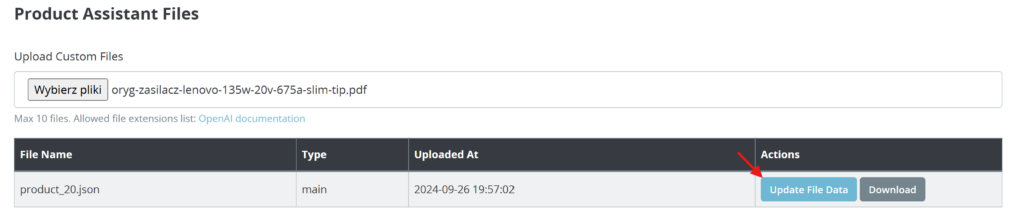
By using both automatic and manual updates, NextGenAiAssistant – Bulk Content Generator ensures that product assistants contain accurate and complete information, improving the quality of AI-generated content across your store.
Adding Custom Data to Dedicated Product Assistants
In addition to the predefined fields, you can add custom data to each product assistant. This allows you to include specific information that may not be covered by the default fields, such as unique technical details, marketing language, or additional guidelines.
- Go to the AI Assistant tab on the product edit page.

- Under Product Assistant Files, select Upload Custom File to attach additional information.
- You can upload .txt or .pdf files containing specific details for the AI to use when generating content for that product.
- Once uploaded, these files become part of the assistant’s data and will be referenced during content generation.
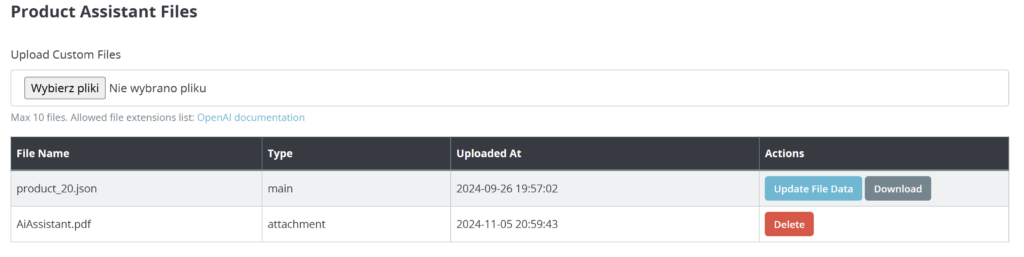
Note: Custom files are attached only to the specific product and will not affect other product assistants.
Managing Dedicated Product Assistants
You can manage each dedicated product assistant through the AI Assistant tab within the product page:
1. View Assistant Files:
- All files associated with the product assistant are listed in the Product Assistant Files section.
- You can see the file name, type, and upload date, allowing you to keep track of what data the AI is using.
2. Updating and Replacing Files:
- If you need to update the product information, use the Update File Data option. This refreshes the assistant file with the latest data based on the configured fields.
- Custom files can also be replaced or removed as needed to keep the assistant up-to-date.
Best Practices for Managing Dedicated Product Assistants
Keeping your product assistants well-managed ensures that the AI generates accurate, high-quality content. Here are some best practices to help you get the most out of your product assistants:
- Keep Assistant Files Up-to-Date: While automatic updates will handle missing or required fields, it’s still a good practice to review product assistants periodically. Make sure they contain the latest product information, especially if there have been significant changes.
- Use Custom Files for Unique Details: Add custom files when you need the AI to consider specific requirements or technical specifications that go beyond the standard product fields. This is especially useful for products with unique features or targeted marketing needs.
- Leverage Automatic Updates for Efficiency: The module’s automatic update feature ensures that missing or required fields in product assistants are updated automatically during the next prompt initiation. This reduces the need for manual updates and ensures that assistants are always aligned with the current configuration.
- Manually Update for Immediate Changes: For situations where you want the latest product data to be reflected immediately, use the Update File Data option in the AI Assistant tab of the product edit page. This is particularly helpful if you make important updates that don’t automatically trigger an assistant refresh.
By following these practices, you can maintain accurate and comprehensive data in your product assistants, improving the quality and relevance of AI-generated content across your store.